The Honeywell RTH6580WF is a smart, affordable Wi-Fi thermostat designed for simplicity and efficiency. It features a large digital display, real-time clock, and compatibility with various HVAC systems, offering precise temperature control and remote access through the Honeywell Home app.
Overview of the RTH6580WF Model
The Honeywell RTH6580WF is a Wi-Fi-enabled programmable thermostat designed for simplicity and affordability. It features a large, user-friendly digital display and real-time clock, making it easy to adjust settings. This model is compatible with various HVAC systems and requires a C wire for proper functionality. It offers basic smart features, including remote access via the Honeywell Home app, and is ideal for homeowners seeking a cost-effective solution without advanced smart home integrations. Its straightforward design appeals to those prioritizing ease of use and essential functionality.
Key Features and Benefits
The Honeywell RTH6580WF offers a large, backlit digital display and real-time clock for easy readability. It provides 7-day programmable scheduling and temporary/ permanent hold options for flexible temperature control. With Wi-Fi connectivity, users can control the thermostat remotely via the Honeywell Home app. It is compatible with most HVAC systems and supports emergency heat settings. This model is designed for energy efficiency, helping homeowners save on utility bills while maintaining comfort. Its 
Installation and Setup Guide
The Honeywell RTH6580WF requires a compatibility check and proper wiring to ensure smooth installation. Follow the step-by-step guide for a seamless setup process.
Compatibility Check and Pre-Installation Steps
Ensure your HVAC system is compatible with the Honeywell RTH6580WF. Verify the wiring setup, as a C wire is required for proper functionality. Check if your system supports heating, cooling, or emergency heat. Before installation, turn off the power to your HVAC system at the circuit breaker. Remove the old thermostat and label the wires for easy identification. If a C wire is missing, consider using a C wire adapter to ensure compatibility. This step ensures a smooth installation process.
Step-by-Step Installation Process
Turn off power to your HVAC system at the circuit breaker. Remove the old thermostat and mounting hardware.
Mount the RTH6580WF base plate to the wall using the provided screws. Ensure it is level for accurate operation.
Connect the wires to the appropriate terminals, matching the labels from your old thermostat. If unsure, refer to the wiring diagram in the manual.
If a C wire is missing, install a C wire adapter to maintain functionality.
Reattach the thermostat faceplate and turn the power back on. Follow the on-screen prompts to complete setup.

Connecting to Wi-Fi
To connect the RTH6580WF to Wi-Fi, go to system setup, select option 38 and set to 1. Then, select option 39 and set to 0. Ensure a C wire is connected for proper functionality.
Configuring Wi-Fi Settings
To configure Wi-Fi settings on the Honeywell RTH6580WF, navigate to the system setup menu. Select option 38 and set it to 1 to enable Wi-Fi connectivity. Next, choose option 39 and set it to 0 to connect to your home network. Ensure your router is nearby and the thermostat is powered on. If issues arise, power cycle your router or check if a C wire is properly connected. Once connected, use the Honeywell Home app to manage settings remotely for convenience.
Troubleshooting Wi-Fi Connectivity Issues
If the Honeywell RTH6580WF fails to connect to Wi-Fi, ensure option 38 in the system setup menu is set to 1 and option 39 to 0. Verify your router is nearby and functioning properly. Restart both the thermostat and router to reset the connection. Check for a properly connected C wire, as it is essential for Wi-Fi functionality. If issues persist, consult the user manual or contact Honeywell support for assistance. Ensure your network password is correct and signal strength is adequate for reliable connectivity.

Programming and Scheduling
The Honeywell RTH6580WF offers 7-day programmability, allowing users to create custom schedules that suit their lifestyle. Features like temporary hold enable easy overrides without altering the main schedule.
Creating a Custom Schedule
The Honeywell RTH6580WF allows you to create a 7-day custom schedule tailored to your daily routine. Simply navigate to the scheduling menu and set your preferred temperatures for different times of the day. The thermostat enables you to program up to six periods per day, ensuring optimal comfort and energy efficiency. Use the Honeywell Home app to adjust schedules remotely, while the color-coded display helps you visualize temperature changes throughout the day. This feature ensures your home is always at the perfect temperature when you need it.
Using Hold and Temporary Hold Features
The Honeywell RTH6580WF offers Hold and Temporary Hold features for flexible temperature control. The Temporary Hold allows you to adjust the temperature temporarily, resuming your schedule later. Permanent Hold, accessed via the menu, locks the temperature until manually changed. These features are ideal for overriding your schedule without disrupting programmed settings. Use the display screen or Honeywell Home app to activate them, ensuring energy savings and comfort tailored to your needs.

Troubleshooting Common Issues
Common issues with the Honeywell RTH6580WF include connectivity problems, furnace compatibility, and display malfunctions. Check wiring, ensure proper setup, and restart the system to resolve most issues.
Resolving Furnace Compatibility Problems
Furnace compatibility issues with the Honeywell RTH6580WF often arise from incorrect wiring or system configuration. Ensure your furnace supports the thermostat’s heat settings and verify wiring connections. Pull the thermostat from its base to inspect wires and match them to the correct terminals. If emergency heat is enabled, disable it and restart the system. Consult the user manual or contact Honeywell support for specific furnace configurations. Proper installation and wiring are essential for seamless operation with your HVAC system.
Fixing Connectivity and Display Issues
To resolve connectivity issues with the Honeywell RTH6580WF, restart the thermostat and ensure it is connected to the correct Wi-Fi network. Check system settings and verify the C wire is properly connected. For display issues, ensure the thermostat is powered on and adjust brightness settings. If the display is unresponsive, perform a factory reset by holding the menu button for 10 seconds. Update firmware if available. If problems persist, contact Honeywell support for further assistance or replacement options.
Compatibility with HVAC Systems
The Honeywell RTH6580WF is compatible with most HVAC systems, including forced air, heat pumps, and dual-fuel setups. Ensure proper wiring and a C wire connection for optimal performance.
Understanding Wiring Requirements
The Honeywell RTH6580WF requires specific wiring to function properly. It is compatible with 4-5 wire systems and demands a C wire for consistent power supply. Ensure your HVAC system supports the thermostat’s wiring configuration. If your system lacks a C wire, consider installing a C wire adapter to maintain functionality. Proper wiring ensures accurate temperature control and avoids operational issues. Always verify compatibility before installation to prevent potential malfunctions. Consulting a professional is recommended if you’re unsure about your wiring setup.
Heat and Emergency Heat Settings
The Honeywell RTH6580WF thermostat supports heat and emergency heat settings, ensuring optimal temperature control during colder months. To configure these settings, first verify your HVAC system’s compatibility with the thermostat’s wiring. Emergency heat is typically used when the primary heating system fails or during extreme cold. Properly set these options in the thermostat menu to ensure reliable performance. If issues arise, consult the user guide or contact Honeywell support for assistance. Regularly testing these settings ensures your system operates efficiently year-round.

Energy Efficiency and Savings
The Honeywell RTH6580WF promotes energy efficiency with smart scheduling and remote monitoring. It optimizes heating and cooling usage, helping reduce energy waste and lower utility bills.
Optimizing Energy Usage
The Honeywell RTH6580WF offers advanced features to optimize energy usage. With its 7-day programmable schedule, you can customize temperature settings to match your daily routines. The thermostat learns your preferences and adjusts heating and cooling to minimize waste. By setting energy-saving temperatures when you’re away or asleep, it reduces unnecessary consumption. Additionally, the large digital display provides real-time feedback, helping you make informed decisions to save energy and lower bills. Regular software updates ensure optimal performance and efficiency.
Monitoring Energy Consumption
The Honeywell RTH6580WF allows you to monitor energy consumption through its detailed reporting features. Using the Honeywell Home app, you can track your energy usage patterns and identify opportunities to save. The thermostat provides insights into heating and cooling runtime, helping you optimize your settings. By reviewing historical data, you can make informed adjustments to reduce energy waste. This feature empowers you to balance comfort and efficiency, ensuring your system operates at peak performance while minimizing energy costs.
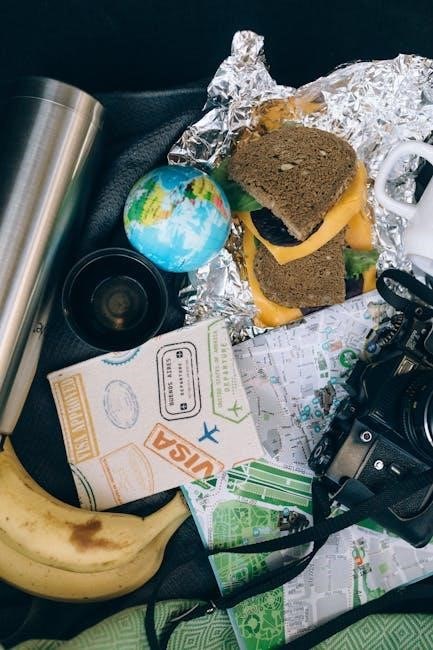
Integration with Smart Home Systems
The Honeywell RTH6580WF seamlessly integrates with smart home systems like Amazon Echo, enabling voice control and remote access through the Honeywell Home app.
Pairing with Amazon Echo
To connect your Honeywell RTH6580WF with Amazon Echo, enable the Honeywell Home skill in the Alexa app. Link your Honeywell account and use voice commands like “Alexa, set the living room to 72 degrees.” Ensure your thermostat is configured in the Honeywell Home app and connected to Wi-Fi for seamless integration. Troubleshoot connectivity issues by checking your network and device settings. For further assistance, contact Honeywell support or refer to the user manual.
Using the Honeywell Home App
The Honeywell Home app allows remote control of your RTH6580WF thermostat. Download the app, create an account, and link your thermostat to manage settings, schedules, and energy usage. Use the app to adjust temperatures, enable geofencing, and receive notifications. Troubleshoot connectivity by ensuring your thermostat is connected to Wi-Fi and that your device has internet access. For issues, check the app’s support section or reset the thermostat by removing it from the base and restarting.
Maintenance and Care
Maintenance and Care
Regularly clean the thermostat’s display and sensors to ensure accuracy. Update software via the Honeywell Home app for optimal performance. Check wiring connections annually. Replace batteries if applicable.
Regular Maintenance Tips
Regular maintenance ensures optimal performance and longevity of the Honeywell RTH6580WF thermostat. Clean the display and sensors with a soft cloth to prevent dust buildup. Check wiring connections annually to avoid loose links. Update the thermostat’s software via the Honeywell Home app for the latest features and bug fixes. Inspect and replace batteries if applicable to prevent unexpected shutdowns. Schedule a professional HVAC inspection to ensure compatibility and proper system operation. These steps help maintain accuracy and reliability.
Cleaning and Updating Software
Clean the Honeywell RTH6580WF thermostat regularly using a soft, dry cloth to remove dust and debris from the display and sensors. For software updates, open the Honeywell Home app, navigate to the thermostat settings, and check for firmware updates. Install any available updates to ensure you have the latest features and improvements. If issues arise, reset the thermostat by removing it from the wall plate for 30 seconds. This helps maintain performance and connectivity. Always ensure a stable C wire connection for proper functionality.
Customer Support and Resources
Access comprehensive support for the Honeywell RTH6580WF through online manuals, FAQs, and customer service at 855-733-5465. Contact HVAC technicians for professional assistance with setup and troubleshooting.
Contacting Honeywell Support
For assistance with the Honeywell RTH6580WF, contact customer support at 855-733-5465. Representatives are available to help with installation, troubleshooting, and connectivity issues. You can also access online resources, including manuals and FAQs, through Honeywell’s official website. Additionally, HVAC technicians can provide professional support for complex setups or compatibility problems. Ensure to have your thermostat model number and specific issue details ready for quicker resolutions. This support ensures your thermostat operates efficiently and meets your home’s heating and cooling needs effectively.
To find detailed instructions and troubleshooting tips, visit Honeywell’s official website. Navigate to the support section and search for the RTH6580WF model. Download the user manual for installation guides and feature explanations. The FAQs section addresses common issues like Wi-Fi connectivity and compatibility problems. Additional resources include video tutorials and technical specifications. These tools help users resolve issues independently and optimize their thermostat’s performance. Ensure to refer to official sources for accurate and reliable information.Accessing Online Manuals and FAQs
